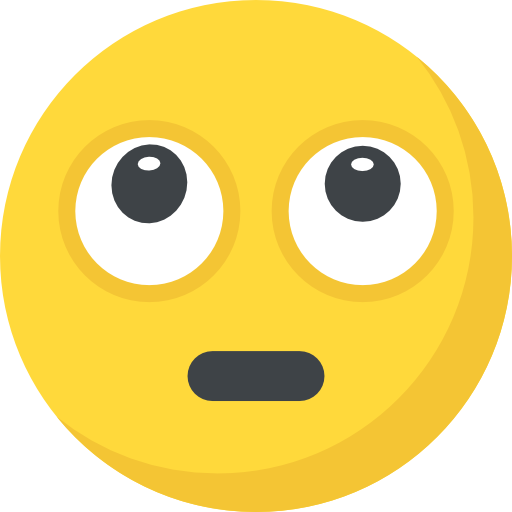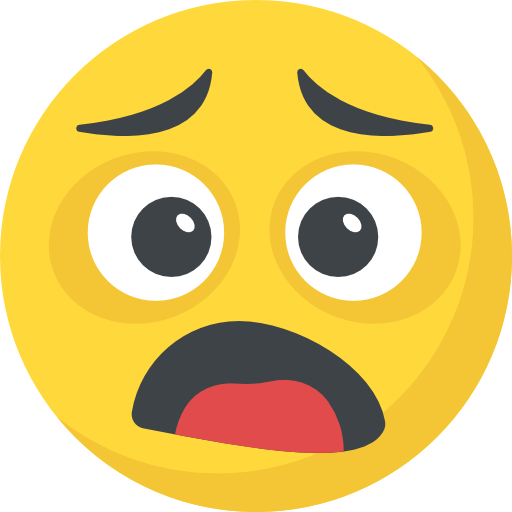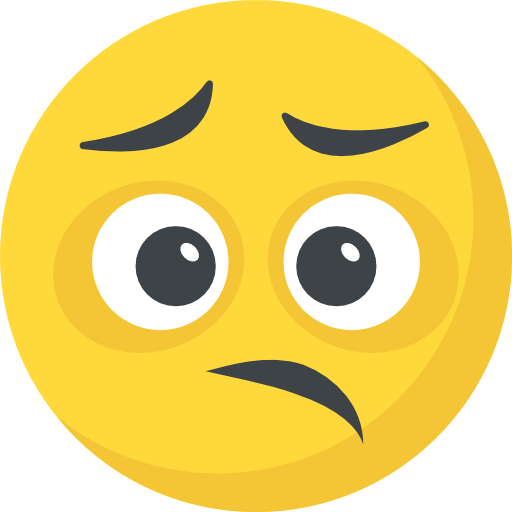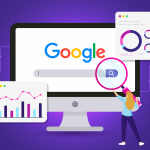Now Reading: Google Maps Help: Navigation and Troubleshooting
- 01
Google Maps Help: Navigation and Troubleshooting
Google Maps Help: Navigation and Troubleshooting

Google Maps Navigating our world can sometimes feel like wandering in a labyrinth, but thanks to Google Maps, finding your way is easier than ever. Whether you’re a daily commuter, a traveler exploring a new city, or a business owner trying to enhance your online presence, Google Maps has something for everyone. In this comprehensive guide, we’re going to delve into everything you need to know about Google Maps, from basic navigation to troubleshooting issues, and even tips on maximizing its advanced features.
Table of contents
- Introduction to Google Maps
- Getting Started with Google Maps
- Navigating Your World with Google Maps
- Mastering Search & Exploration
- Advanced Google Maps Features
- Troubleshooting Google Maps Issues
- Google Maps for Business and Reviews
- Privacy and Data Security on Google Maps
- Future of Google Maps and New Features
- Conclusion
- Frequently Asked Questions (FAQs)

Introduction to Google Maps
Google Maps is more than just a digital map – it’s a robust platform that transforms the way we navigate and explore our surroundings. But what exactly is Google Maps, and why has it become an indispensable tool for millions of people around the globe?
What is Google Maps?
At its core, Google Maps is a web-based service that provides detailed information about geographical regions and sites worldwide. It offers an interactive map interface where users can zoom in and out, view satellite imagery, and even explore street-level details through Street View. The service continuously updates its data, ensuring that you have access to the most current information about routes, traffic conditions, and business listings.
Key Features of Google Maps
Google Maps isn’t just about getting from point A to point B. It’s packed with features designed to enhance your travel experience:
- Real-Time Traffic Updates: Avoid delays by checking current traffic conditions.
- Street View: Virtually explore locations with 360-degree panoramic images.
- Business Listings: Find local businesses, read reviews, and get directions.
- Navigation Modes: Whether you’re driving, walking, cycling, or using public transit, Google Maps provides tailored directions.
- Offline Maps: Download maps for use when you’re out of service range.
- Customizable Routes: Optimize your journey with alternative route options and real-time re-routing.
Getting Started with Google Maps
If you’re new to Google Maps, the first step is to get set up. It’s easy, and once you’re familiar with the basics, you’ll wonder how you ever managed without it.
Google Maps Help: Creating a Google Account
Before you can make the most of Google Maps, you need a Google account. If you already have one, great! If not, it’s as simple as visiting the Google sign-up page, filling in your details, and verifying your email address. This account will sync your maps, favorite places, and reviews across all your devices.
Google Maps Help: Downloading the App
For those on the go, the Google Maps app is available for both iOS and Android devices. Head to the App Store or Google Play, search for “Google Maps,” and download it. The app offers all the features you’d expect from the web version, optimized for mobile use.
Google Maps Help: Using Google Maps on Desktop
Not everyone is mobile all the time. Google Maps on desktop offers a similar experience with the advantage of a larger screen. Simply go to maps.google.com, and you’re ready to explore. The desktop version is particularly useful for planning trips, exploring neighborhoods, and even embedding maps on websites.
Navigating Your World with Google Maps
Once you’re set up, it’s time to explore the powerful navigation features that make Google Maps an essential tool.
Google Maps Help: Using Navigation for Driving
Driving is one of the most popular uses of Google Maps. The app provides turn-by-turn navigation that adjusts in real-time based on traffic conditions. Just enter your destination, and Google Maps will calculate the fastest route. If you’re unsure about lane changes or exits, the app’s clear instructions and visual cues have got your back.
Google Maps Help: Walking, Cycling, and Public Transit Options
Not everyone drives, and that’s perfectly okay. Google Maps caters to pedestrians, cyclists, and public transit users by offering:
- Walking Directions: Enjoy a route optimized for pedestrians, highlighting shortcuts and safe paths.
- Cycling Routes: Find bike-friendly paths, bike lanes, and trails.
- Public Transit Information: Check schedules, transit routes, and even service alerts to plan your journey efficiently.
Mastering Search & Exploration
Beyond navigation, Google Maps is a treasure trove of information about your surroundings. It’s your digital concierge, ready to guide you to hidden gems and must-see spots.
Google Maps Help: Searching for Locations
The search functionality in Google Maps is incredibly powerful. Whether you’re looking for a famous landmark, a quiet park, or a cozy coffee shop, simply type in your query and let Google do the rest. The map will pinpoint locations and provide additional details like operating hours, contact information, and user reviews.
Exploring Local Businesses
When it comes to local businesses, Google Maps shines. Looking for the best pizza in town? Searching for a reliable plumber? The app lets you browse through detailed business profiles that include photos, reviews, and ratings. This information can be incredibly helpful, especially when you’re in an unfamiliar area.
Discovering Hidden Gems
Google Maps isn’t just for the obvious choices. Use the “Explore” feature to uncover lesser-known attractions, scenic routes, and even local events. It’s like having a local seo guide in your pocket, always ready to reveal the hidden treasures of any city.
Advanced Google Maps Features
For those who have mastered the basics, Google Maps offers advanced features that can take your navigation experience to the next level.
Offline Maps
Sometimes, reliable internet access isn’t available. That’s where offline maps come in handy.
How to Download Offline Maps
Downloading offline maps is straightforward:
- Open the Google Maps app.
- Tap your profile picture and select “Offline maps.”
- Choose “Select your own map” and zoom in to the area you need.
- Tap “Download” and let Google Maps save the data to your device.
This feature is particularly useful for travelers in remote areas or anyone looking to avoid unexpected data charges.
Tips for Offline Navigation
- Keep It Updated: Offline maps expire after a certain period, so make sure you update them regularly.
- Plan Ahead: Download maps for your entire route before you set off, especially if you expect to lose connectivity.
- Be Aware of Limitations: While offline maps provide directions, real-time traffic updates and certain features may be unavailable.
Customizing Your Map Experience
Google Maps allows you to personalize your experience:
- Save Your Favorite Places: Bookmark restaurants, parks, or any spot you visit frequently.
- Create Custom Lists: Organize your saved locations into lists for easier access.
- Share Your Location: Easily share your real-time location with friends or family for added security.
Troubleshooting Google Maps Issues
Even the best apps can sometimes run into problems. Here’s how to troubleshoot common issues and get back on track.
Common Problems and Fixes
- App Crashes or Freezes: Ensure your app is updated to the latest version. If problems persist, clearing the cache or reinstalling the app can often help.
- Incorrect Directions: Google Maps occasionally miscalculates routes. Double-check your destination and consider using alternate routes if something seems off.
- Offline Map Issues: If your offline maps aren’t working, try re-downloading them and checking that your device has sufficient storage space.
Updating and Reinstalling the App
Keeping your app updated is key to a smooth experience:
- Visit the App Store or Google Play.
- Check for updates and install them promptly.
- If issues continue, uninstall and then reinstall Google Maps to refresh the application’s data.
Google Maps for Business and Reviews
Google Maps isn’t just a tool for consumers; it’s also an invaluable resource for businesses looking to boost their online presence.
Adding Your Business
If you own a business, you can add it to Google Maps through Google My Business. This process involves verifying your business and ensuring that your information is accurate and up-to-date. Having your business listed makes it easier for potential customers to find you and learn more about what you offer.
Writing and Reading Reviews
User reviews play a critical role in shaping a business’s reputation. Google Maps allows you to:
- Write Reviews: Share your personal experiences with a business, whether it’s positive or needs improvement.
- Read Reviews: Get insights from other customers to help you make informed decisions. Always remember to check multiple reviews for a balanced perspective.
Privacy and Data Security on Google Maps
In today’s digital age, privacy is more important than ever. Google Maps offers several features to help you protect your data while still enjoying all its benefits.
Location History and Privacy Settings
Google Maps can track your location history to provide personalized recommendations. However, if you’re concerned about privacy:
- Manage Your Location History: Visit your Google Account settings to view and delete your location history.
- Adjust Privacy Settings: Customize what data is shared with Google. You can opt-out of location tracking or limit the information collected.
- Use Incognito Mode: Google Maps offers an incognito mode for private browsing, ensuring that your searches and routes are not saved to your account.
Future of Google Maps and New Features
The team behind Google Maps is always innovating. As technology evolves, we can expect even more advanced features:
- Enhanced Augmented Reality (AR): Imagine walking down a street with AR overlays that guide you to your destination.
- Deeper Integration with Smart Devices: From smartwatches to in-car systems, future updates may allow even more seamless integration.
- Improved AI-Powered Recommendations: With better data and machine learning, Google Maps could offer even more personalized suggestions tailored to your interests and habits.
Conclusion
Google Maps has come a long way from a simple digital map to a comprehensive navigation and exploration tool that enriches our daily lives. Whether you’re using it to find the fastest route home, discover a new local restaurant, or even promote your business, Google Maps is an essential part of modern life. With its easy-to-use interface, powerful search capabilities, and ever-evolving features, it truly is your ultimate guide to navigating the world around you. So next time you’re on the go, remember that Google Maps is right there in your pocket, ready to help you every step of the way.
Frequently Asked Questions (FAQs)
To download offline maps, open the app, tap your profile picture, select “Offline maps,” choose “Select your own map,” zoom in on your desired area, and tap “Download.”
Yes, you can use Google Maps without a Google account, but signing in allows you to sync your saved locations, reviews, and navigation history across devices.
First, ensure your app is updated. If the issue persists, try clearing the cache, re-downloading offline maps if applicable, or using alternate routes suggested by the app.
Google takes privacy seriously, but you have control over your data. You can manage or delete your location history and adjust privacy settings to suit your comfort level.
Simply visit Google My Business, create or claim your business listing, verify your information, and start managing your online presence to reach more customers.